This is the seventh episode of the Cura Custom Settings series, where we are going to analyse the seventh tab of the custom settings menu in Ultimaker Cura 3.3.1. , that is the Cooling tab.
You can support us on Patreon here
And Subscribe to our YouTube Channel
This tab is quite short as the last ones and at the end of the video we will only let a few options activated. Along the video we will experiment with the options Enable Print Cooling, Fan Speed, Initial Fan Speed and Regular Fan Speed at Layer.
Tuning your cooling settings will improve a lot the final quality of your prints.
Clicking here you can DOWNLOAD the STL FILES of the ULTIMATE BRIDGING TEST.
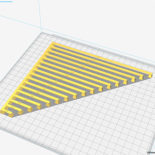
Ultimate Bridging Test
This series is going to have 11 episodes, one dedicated for each of the Tabs in the Custom Print Settings menu in Cura 3.3.1. You can find the list of episodes here:
- #01 - Quality
- #02 - Shell
- #03 - Infill
- #04 - Material
- #05 - Speed
- #06 - Travel
- #07 - Cooling
- #08 - Support
- #09 - Build Plate Adhesion
- #10 - Special Modes
- #11 - Experimental
In the next episode we will analyze the eitgth tab in the cura custom settings menu, Support. So subscribe to the channel and activate the bell to be notified when the next video is uploaded.
Cura is one of the most common slicer software that are mostly used for 3D Printing. It supports a huge variety of 3d printers such as the BQ Hephestos, Original Prusa i3 MK2, Ultimaker 2, Ultimaker 3, Rostock, etc.
It allows us to print in 3d in three different ways:
The first is by uploading the .gcode files into an SD Card, that we will insert in our 3D Printer. Second, we can connect our 3D Printer to our computer via USB, and control it directly from our Cura software, and finally, there is an option to control some 3D Printers at the same time remotely, via internet.
Ultimaker Cura in the version 3.3.1, or the most recent version depending when you watch this video, is available both for Mac OS and Windows operating systems.
You can find the links to download Ultimaker Cura 3.3.1 here:
You should also watch our guides to download different very powerful 3d modelling software for free:
I hope you guys enjoyed with this video and subscribe to our YouTube Channel, and give a lot of likes to the videos motivating me to keep producing my content!
If you want to follow us on social media to stay tuned when new content is uploaded, you can do it through the next icons:
Last but not least I would like to propose you to become a Patron. Doing that, you would make me super happy and you will also help me to keep bringing good content to the channel.
Furthermore your name will appear at the end of all the videos, and much more rewards such as early access to the videos, access to the files, get our maker coin and more cool stuff that you can find in our Patreon page!
And of course, a special thanks to Hayder Jawad and Timoty Smith for being my two loyal supporters on Patreon!
Finally, as always:
-See you, in the next, video!!
M4730X - Architects3DP
